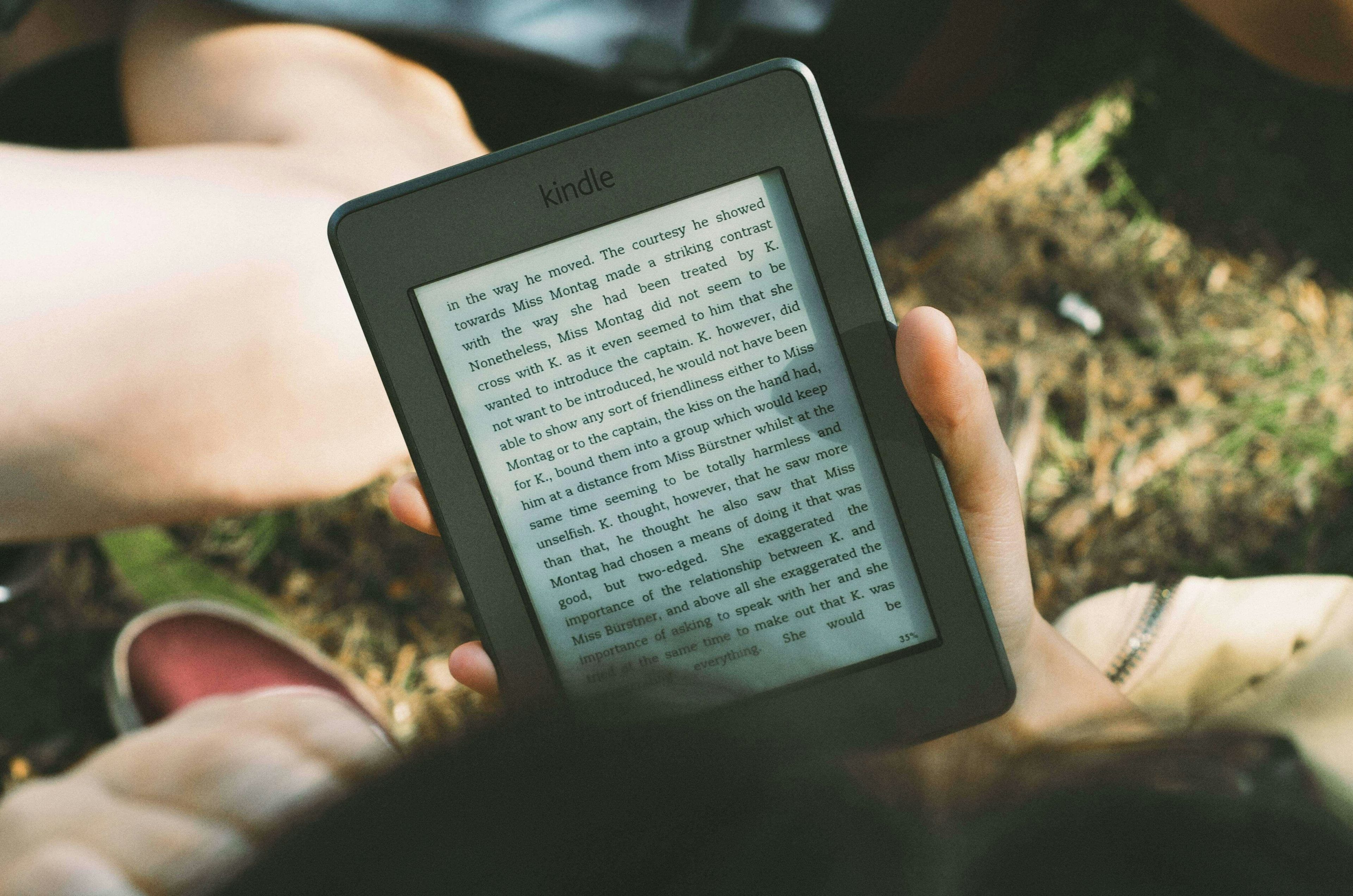If you read my previous post, in which I restored an old Kindle, then you’ll need ways of filling it with books. This list doesn’t include the obvious, because, well, they’re obvious. This will try and help you find other sources of books. Or covert other reading material to Kindle book format.
Get all the books
There are many ways to do this and probably depends on the type of books that you want to read. I have a need for programming books at the moment, so most of mine start in the form of Web Pages and PDFs. Luckily, there are ways in which you can get readable versions of these onto your Kindle.
Copy to Kindle
There are two ways to get files onto the Kindle, you can either download them via the Store over the WiFi, or you can copy them across the same way you did the updates. Link up to the PC via USB, and drag and drop into the Documents Folder. It really is that simple. You might want to check what files are compatible with your Kindle.
Book sources
There are the obvious places to get books. Amazon store is the main one. After that, Google provides some free books available for download, as well as paid-for ones.
Programming books are sometimes available in some sort of format within their Documentation or main website. Other places like MakeUseOf.com provide a list of books available for a wide range of subjects.
Great places to look for book suggestions are forums and websites dedicated to the subject you are interested in.
GitBook is a place I’d never heard of. Full tech documentation is available in book format. Wikipedia is also full of information. Some pages are vast. With the tools below, you’ll be able to convert some articles into ebooks to read later, away from the computer.
If you really don’t know where the main reservoir of free books is, then MakeUseOf.com already have a decent list to start with.
Viewer
Before we get into converting documents and files into Kindle-ready formats, you may want to download the Kindle Previewer from Amazon, which lets you open .epub and .mobi files before moving them over to your Kindle. This allows you to test books before going through the arduous task of copying them over, only to see they are not formatted correctly.
This software also allows you to make small modifications that might not have been possible during conversion.
File Type Conversion
Sometimes, the books available to you don’t always come in a format that is compatible with your device. There are various ways to convert them, and I have listed a few below which have worked for me.
Convert online
https://ebook.online-convert.com/convert-to-mobi
If you have Epub files that won’t work on older Kindles, then this website is for you. It converts from many different formats to another wide range of formats. This will probably cover most bases for you when creating the required file you’ll need.
You can provide it with a file to upload, a URL, or even retrieve a file from DropBox or Google Drive. You can then make some minor changes to the file settings, like title and character encoding. Then click on the create button and it’ll provide you with a download that you can then just copy across.
PDF to Mobi Software
http://www.willus.com/k2pdfopt/
If the previous online converter has problems with your PDF for whatever reason, the K2PDFOPT is another option. It’s a little more involved, in that you have to download the software and run it from your PC. It’s a small price to pay to convert your PDFs to readable Kindle books.
Epub to Mobi
https://www.epubconverter.com/epub-to-mobi-converter/
My older Kindle doesn’t support Epub files, so I have to convert them. The online converter above is one option, but sometimes software designed for a sole purpose gives you better results. The Epub Converter has given me perfect results with every file I have thrown at it. Including some stubborn files that wouldn’t work on some of the other options mentioned above.
Web page or HTML to Mobi
Finally, if you have a lot of online documentation, sometimes staring at a screen can hurt your eyes. What if you could take all of that text and convert it to an E-book to read on your Kindle? Well, dotEpub is a Browser Extension that will convert all the text on a web page into either an Epub or Mobi.
It has worked really well for me on some software documentation of Language manuals that are masses of text.
Markdown to Epub or Mobi
A lot of my work documentation has been written up in Markdown. Nothing wrong with that. Decent markup language. There doesn’t seem to be an abundance of software that can help you with converting Markdown to eBooks. The dotepub option above only slightly worked, but some characters were not displayed correctly.
While I couldn’t find any decent online software to do the task for me, there is software instead.
Pandoc is a command line tool that will convert .md files into epub books. If you are scared off by command line tools, don’t be, this is easy. There are some decent instructions here, so I won’t repeat myself. The instructions also have a tool for converting epub to mobi, which is also a command line tool, but this didn’t seem to work for me, and just never created a file. Instead, I used one of the online converters listed above.
Conclusion
Hopefully, the above should cover pretty much all situations, and allow you to have an endless line of books to read. I know I have. Online documentation that I’d been dreading, is now readily available on my kindle for me to read when I have time. You no longer have any excuses.