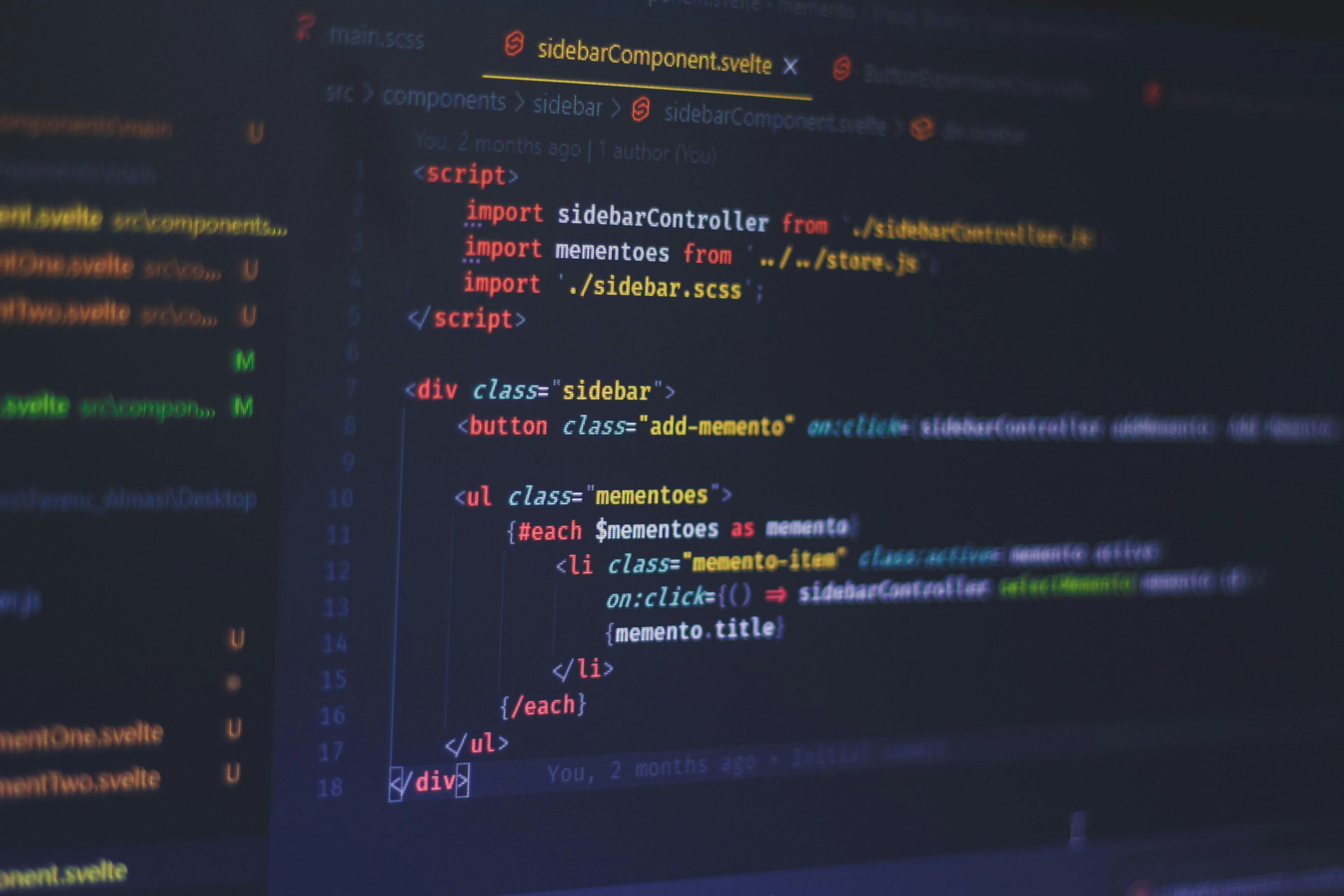I recently reloaded my computer and had to figure out how to add Camera Raw to Photoshop CS3. This should help you with whatever version you are using.
Firstly, you will need to download the Camera Raw, and a list of versions can be found on the Adobe Website. For versions above CS3, I think you can just download the installer and it will do everything for you. If not, follow my instructions which I used for CS3.
I found out that the latest version to work with CS3 was 4.6. So I downloaded the DLL. You will need to check to see which dll will work with your version, may be a bit of trial and error. Photoshop will complain about the plugin if you have an incompatible version. The newer versions allow for newer cameras.
Make sure that Photoshop is closed, and then navigate to c:\Program Files\Common Files\Adobe\Plug-Ins\CS3\File Formats. Rename the Camera Raw dll in this directory by adding .old to the end.
Now open up the zip file you downloaded from Adobe which contains the dll and copy this across to the folder that contained the original (the folder in the step above).
Now you are free to launch Photoshop. If you get an error message about an incompatible plugin, download an older version and try again. If not, then then try loading a RAW Image, if this fails, you need to download a newer version.
Hope that helps solve your Camera Raw problems. If this fails, then go to your camera manufacturer's website and you should be able to download software from them that will open up RAW Files.